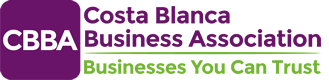How To Create A Google Business Profile
How To Create A Google Business Profile
Google makes it very easy to setup a Google Busines Profile. Please follow the link 10 Benefits Of A Google Business Profile to see why you should take advantage of this service.
Below are the details on how to do this taken directly from the Googles Support WebSite
- On your computer, sign in to your Google Account, or create one.
- If you create a new Google Account, sign up with your business email domain.
- Go to create a profile.
- Enter the name of your business. You may also be able to select your business from the list of suggested businesses as you type.
- If you get a message that someone else has already verified the business, request ownership of the Business Profile.
- Search for your business category.
- Click Next.
- Choose whether you have a location customers can visit.
- For businesses with a storefront staffed during business hours: Click Yes.
- You may be asked to enter your business address or position a marker on a map for the location of your businesses. When finished, click Next.
- For businesses that don’t have a storefront staffed during business hours: Click No.
- For businesses with a storefront staffed during business hours: Click Yes.
- Enter the service area of your business.
- You can set your service area based on the cities, postal codes, or other areas that you serve. You can add up to 20 service areas.
- Tip: We recommend you do not extend the boundaries of your overall area farther than 2 hours driving time from where your business is based. For some businesses, it may be appropriate to have a larger service area.
- Enter a phone number and website URL.
- Click Next.
- You also have the option to create a website based on your information.
- Tip: We recommend entering the individual phone number or store page for each location, rather than a remote call center.
- Click Finish.
- Select a verification option.
- Tip: We recommend reviewing your information before you request verification.
- To verify now: At the top, find the red banner and click Verify now.
- To verify later: Click Verify later
Later.
- If you’re not authorized to manage the Business Profile for the chain: Find the person in your organization who’s authorized and continue the process.
- Tip: We recommend reviewing your information before you request verification.
Best practices to set up your service business
Create only one Business Profile for the metropolitan area you serve. Your Google account may be suspended if we find multiple profiles for the same business in the same metropolitan area.
If your business doesn’t have a storefront where you receive customers, you must hide your business address.
During initial set up, you should select that you’re a service area business. If you didn’t make this selection, or changed your business model to become a service area business, follow the steps below:
- If your service business is already verified and displays its address, you must remove or “hide” your business address. After it’s hidden, your Business Profile only shows your service area. If you didn’t enter a service area, a local area is chosen for you by default. You can then edit the local area as needed. To hide your business address:
- Go to your Business Profile. Learn how to find your profile.
- Select Edit profile
Business information
Location.
- Tip: On your desktop, using Google Search, select Edit profile
Location.
- Tip: On your desktop, using Google Search, select Edit profile
- Next to “Business location,” select the Edit icon
.
- Toggle Show business address to customers on or off.
We hope you find this article useful but if you want to find out more about this article or our Web Design services, please contact:-
Andy Barnish
Webvision
Tel: 966 470 482
Mob: 699 972 089
Email: andyb@webvision.es